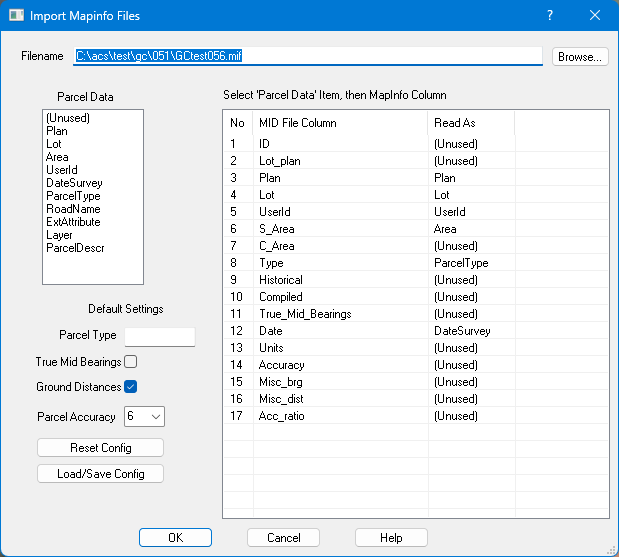Contents
Index
Read MapInfo File
This option will read in a MapInfo .MIF and MID file into the job.
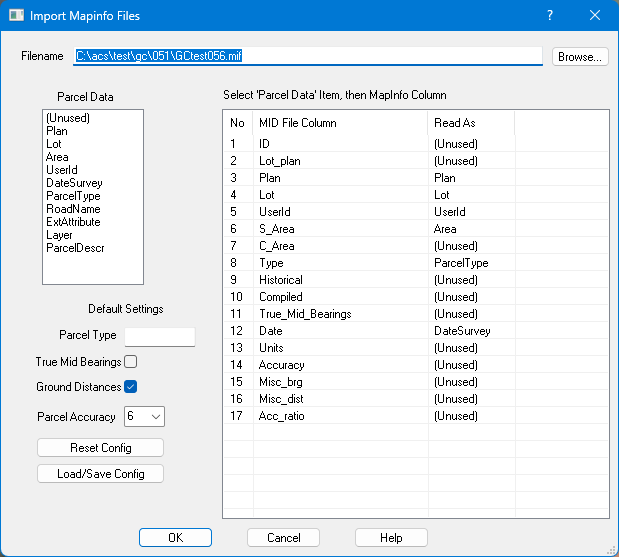
The polygon geometry is held in the .MIF file and the Parcel attributes (name, date, plan, etc ) are stored in the .MID file.
Select the file to be read in by the Browse button.
The 'Select Parcel/Data...' window displays the columns of data found inside the .mif file
You must decide which of these columns are to be 'Mapped' to GeoCadastre data elements - 'Parcel Data' window.
When the file is read in, the program uses this ampping to import the data correctly.
You need to set up this mapping as eachMapInfo file can contain different columns in a different order.
To Map the columns:
- Click a row in 'Parcel Data' - say 'Lot'
- Click a row in 'MapInfo Columns' - say 'Lot_plan'. The 'Read As' value will then change to 'Lot'
- This means that when reading each MapInfo file row, that column contents will be copied to the parcel Lot name field
- Repeat this procedure for any MapInfo column data that makes sense to you.
- Columns marked '(Unused)' will be ignored.
As a minimum, a column should be set for the Lot and another set for the Plan.
Parcel Type
This should be a number between 0 and 990
True Mid Bearings
Tick this if true mid bearings are to be calculated for the parcel lines.
The datum, zone and job centroid needs to be set for these values to be calculated correctly.Datum Zone
Ground Distances
Tick this if Ground distances are to be computed from the grid coordinates.
Parcel Accuracy
Select from a drop down list of the available accuracy categories.
2 = High accuracy
7 = Digitised (Lowest Accuracy)
Reset Config
This button will clear all the Mapping Settings/Config.
Load/Save Config
This option allows you to Save the current Mapping Settings/Config to a file for later use.
It can also read Mapping Settings/Config from a file.